- Wakandi - Support and help
- Members details
How can I add a member using a KYC document?
You can add members easily via the Add Member function.
Go to Members, and click on Add member.
Step-by-step guide
If you want to add a new member, do the following steps:
- Log in to the Wakandi Admin App.
- Open the Member menu.
- Click on the "+Add member" button
- Now, you can enter the indicated member information.
- Upload the KYC document from the options available
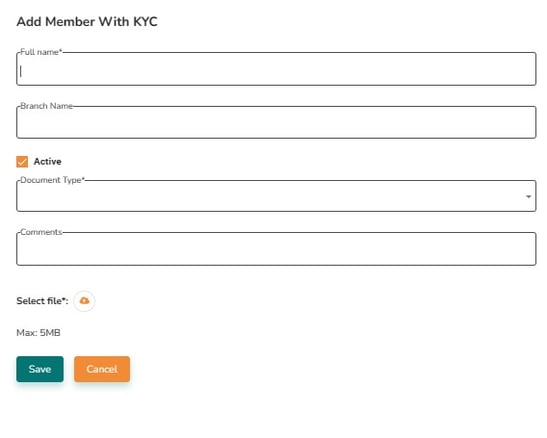
- Add any comments and Click Save.
