You can add assign users with different rights in Wakandi, so they only see and can do relevant tasks.
Go to Settings, and click Administrators.
Step-by-step guide
If you want to add an Administrator, do the following steps:
- Log in to the Wakandi Admin Panel.
- Open the Setting menu.
- Choose Administrators and choose Invite Administrators.
- Fill in the administrator's email address or email, and choose the relevant access rights.
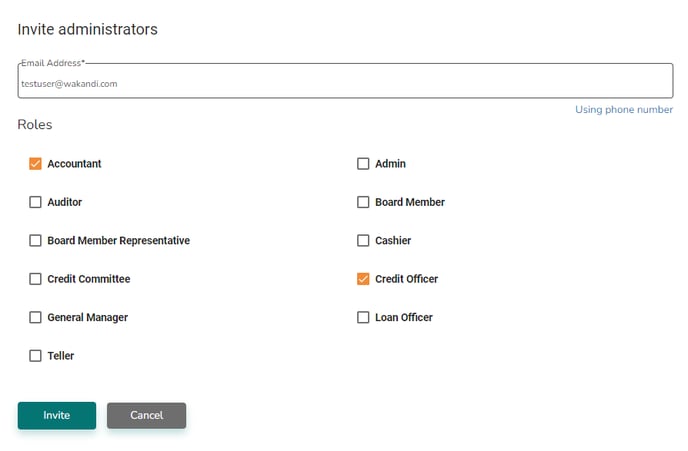
- When you have chosen the relevant role(s), you click Invite.
- The new administrator receives an SMS or email - depending on your choice of step 4:
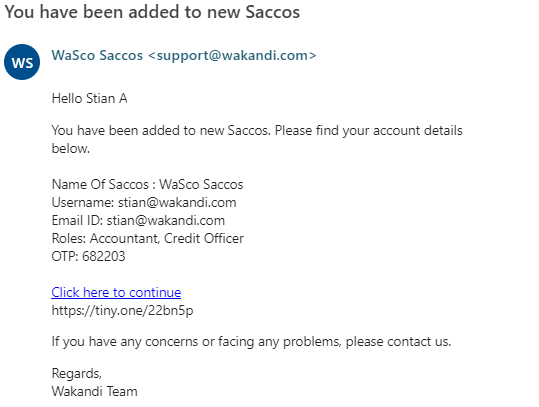
- In the list of Administrators, the new member has a status "Pending" till he clicks on the verification link and enters his one-time password (OTP) code
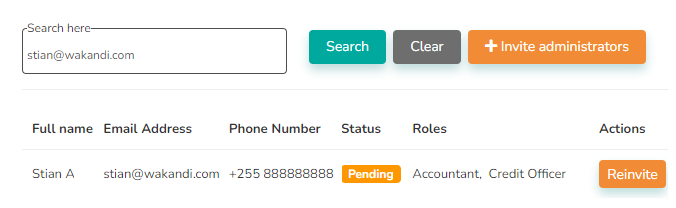
- The new administrator clicks on the link and has to enter the OTP code and set a password.
- The status on the Administrator changes to Active when step 8 is done.
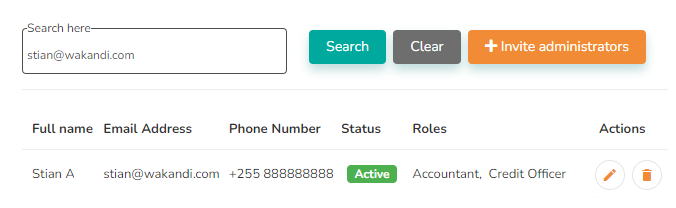
You can edit or delete an administrator by using the actions icons to the right of his name
