The first step in the migration is to add the member details.
Go to Members, and click on Invite member.
Step-by-step guide
If you want to add a new member, do the following steps:
- Log in to the Wakandi Admin App.
- Open the Member menu.
- Click on the "+ Invite member" button
- Then you fill in the user's phone number and click Invite.
- Now, you can enter all the information you know about the member and click Save.
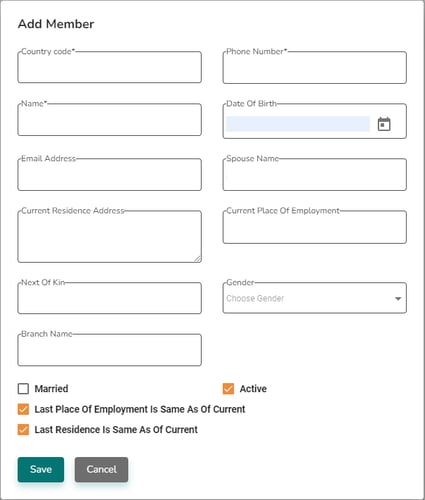
- The member receives a "One Time Password" (OTP) on their phone or mail (depending on what you choose in the beginning)
- Ask the member about the OTP code, and click Activate on the member overview page.
- A pop-up window appears, and here you fill in the OTP code. The windows close automatically after some seconds.
- If the OTP is correct, the member gets the status "Active" and can start using the Wakandi App. info
TIPS: Give your member this link to download Wakandi:
