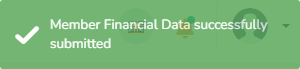The Admin sends the controlled data to the Board of Directors user in the fourth step.
With the role of Admin, go to Member Financial Data, click on Submitted, and control the member's financial data in the list.
Step-by-step guide
It is the Admin that does the second quality check on the member's financial data:
- Log in to the Wakandi Admin App as an Accountant.
- Open the Member Financial Data menu.
- Click on the Submitted menu.
- The members still need to be controlled by the Admin has the status Submitted or Resubmitted.
- Click the Pen - icon right of the member's name and control their data. (click Cancel to close the pop-up window)
- Click on the Approve or Reject button, depending on whether the data is correct.
- If you reject the data, the member's data is moved to the Verified / Rejected tab, and the accountant needs to re-verify the data. Write a comment so the Accountant understands what data was wrong.
- If you approve the data, confirm this message:
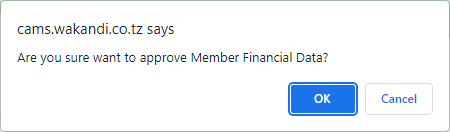
- The status of the member changes to Inprocess
- A confirmation appears in the right corner: