Wakandi provides you with auto-generated MSP reports
Go to General ledgers. Select Accounts.
MSP-01 AND MSP-02 report
- MSP 01 – Financial Position
This is the financial statement of a SACCOS generated to look at the balance between the total SACCOS' Assets against Total Liabilities and Equity.
The report is generated with data from Asset, Liabilities and Equity ledgers from accounting side of Wakandi. - MSP 02 – Income Statement
This is a financial statement that aim to check whether the SACCO has made a profit or a loss from its operations.
Data from Income and Expenses ledgers helps in generating this report.
A step-by-step guide to configuring MSP 01 & 02 report.
- Login to Wakandi.
- Click Ledgers.
- From the dropdown menu select “General ledgers”.
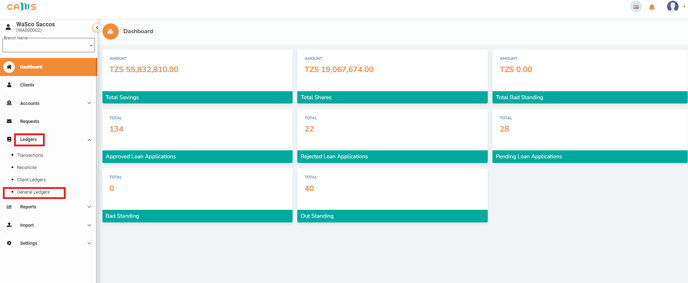
- Choose Accounts from the top menu bar and select Accounts.
- From here you can configure and edit ledgers to your liking, to learn how to configure a new ledger Click Here.
- Click on Add ledger or Edit button on the far right and scroll down to Category..
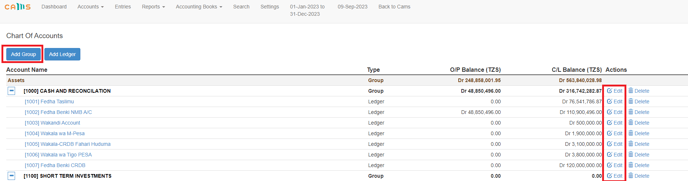
Note: While selecting the category we normally consider the nature of Ledger being added, if it’s under Assets, Liabilities and Equity then we choose category from MSP-01 and if a Ledger is for Income and expenses Statement, then we select categories under MSP-02.
The categories will be listed in the reports, when adding the category you can refer to the MSP 01 or MSP 02 reports for clarification.
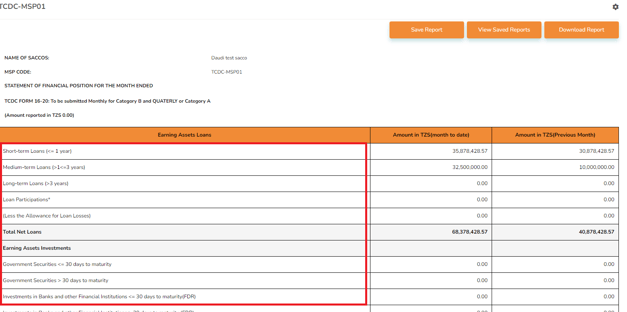
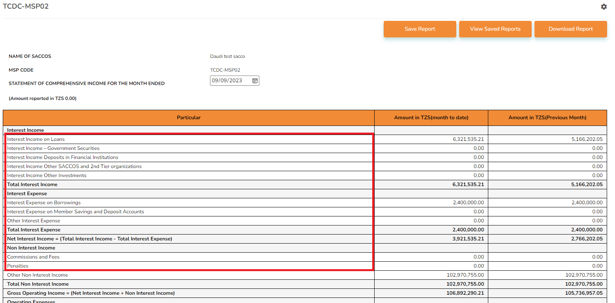
7. After selecting the category click on submit to complete.
