Wakandi allows you to add charges and fees and link them to the product.
Go to Setting. Select Accounting.
Before setting up charges a ledger has to be configured first, Click HERE to see how to configure ledgers in the general ledger.
Step-by-Step guide on how to set link charges with the accounting side
- Go to Settings.
- Select Accounting.
- Choose Fees & Charges from the tabs on the top side of the page.
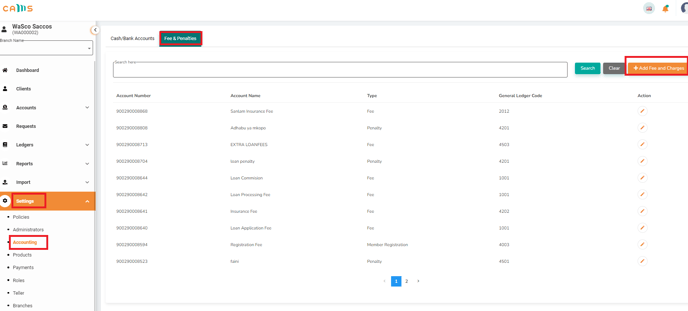
- Click Add Fee and Charges...
- Enter the preferred name of the charge or fee.
- Select from dropdown the General ledger code configured for the charge.
- Select the charge fee type.

- Click Save.
